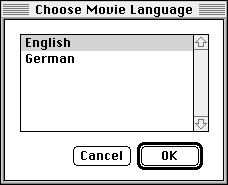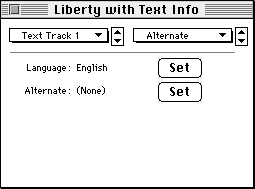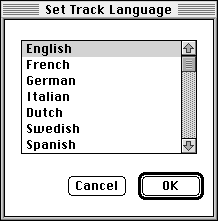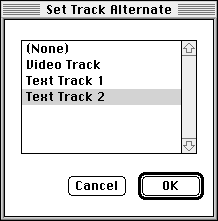A QuickTime movie can have a set of tracks which are alternates for each other. The
most common use of this function is for multilingual situations. For example, you
may want to provide both an English and a German version of a text track and/or a
sound track. Anyone who opens the movie with MoviePlayer can use the Choose Language
command in the Movie menu to show a dialog box that allows them to choose a language.
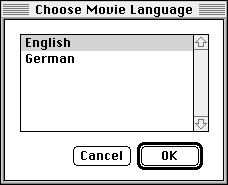
Also, when the movie is first opened, it will automatically enable any track which
matches the current system language and disable any other track designated as alternate
for that track. For example, if you are running the Japanese version of the Macintosh
operating system, and one track in a set of tracks has been designated as a Japanese
track, the Japanese track will be enabled when the movie is first opened.
The following list of instructions applies to a movie that has text tracks in two
different languages, but you could easily use sound tracks (or any other type of
QuickTime track.)--just choose Sound Track in the places where we mention Text Tracks.
- Open a movie that has at least two text tracks, ideally in 2 different languages.
(You can pretend that they're different languages for the sake of this tutorial).
(See our previous How-To on adding and searching a text track
if you don't already know how to add text tracks to a movie; ignore the last two
steps which concern disabling the track and testing the search capability.)
- Choose Get Info from the Movie menu.
- Choose Text Track 1 from the left popup, and Alternate from the right popup,
if it's not what's already listed.
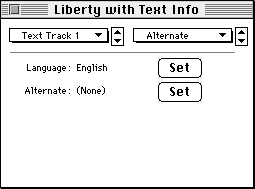
- Click the top Set button.
A dialog box appears in which multiple languages are listed:
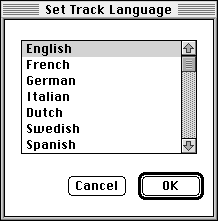
- Click the name of the language that is appropriate for your first track. Then
click OK to close this dialog box. Now we'll designate an alternate for this track.
- Click the bottom Set button. A different dialog box appears in which all the
tracks of the movie are listed:
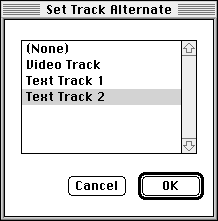
- Choose Text Track 2 and click on OK to close the dialog box.
- Next, choose Text Track 2 from the left popup in the Info window. Notice that
Text Track 1 is already listed as the alternate to this track.
- Set the language of this track to whatever is appropriate, using the top Set
button (see steps 6 and 7).
- To test what you've done, use the Choose Language command that's in the Movie
menu, select one of the languages that you chose above, click OK, and play the movie.Then
switch to the other language, again using the Choose Language menu item in the Movie
menu.
If you were to open this movie on a Macintosh running the operating system for
one of the languages you chose, you would first see the track representing that language,
regardless of which track was last visible. Note that you can set multiple alternates,
allowing you to have a trilingual (or greater) movie, even though you'll only see
one listed in the Get Info dialog box.
RETURN TO HOW-TO INDEX
RETURN TO MONTH INDEX
RETURN TO ARCHIVE INDEX
http://www.bmug.org/quicktime
copyright 1996-97 Judith L. Stern and Robert Lettieri, jandr@ccnet.com
QuickTime, the QuickTime logo, and Macintosh are registered trademarks of Apple Computer Inc