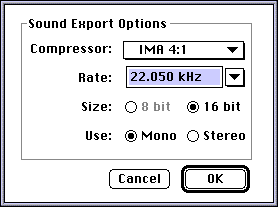If you want to include fast-start audio (pseudo streaming) on your web page, follow
these instructions. You'll need to make sure you've got version 2.5 or greater of
QuickTime and MoviePlayer. You'll also want to make sure you have the QuickTime Plug-in
1.1 for your web browser to check out the results. You can get them all at the QuickTime software page.)
- Open the audio file that you want to use. You'll need a QuickTime file with just
a audio track (sound or music) or an AIFF file (Note that in the open dialog, you'll
Convert rather than Open AIFF files.)
(If you want us to cover how to convert from other audio formats, let
us know and we'll do it in a future how-to.)
- If you have digitized sound (rather than QuickTime music) and you want to compress
the audio, choose Export from the File menu, choose Sound to AIFF in the pop-up at
the bottom of the dialog, click Options, and in the resulting Sound Export Options
dialog box choose IMA 4:1 compression (we'd also recommend 22.050 or 11.025 kHz and
Mono). Click OK to close the Sound Export Options dialog and then click Save.
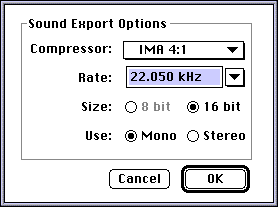
- If you followed step 2, re-open the file you exported (using Open and clicking
the Convert button).
- Choose Save As, and in the resulting dialog make sure to check Make movie self-contained
and Playable on non-Apple computers. Your filename must have a .mov file extension;
we'd also recommend all lowercase and no spaces in the name.
- Author your web page, with the following html:
<EMBED SRC="my_audio.mov" HEIGHT=24 WIDTH=200 AUTOPLAY=true>
You would, of course, replace "my_audio.mov" with the name of
your file.
You can change the width to anything greater than 2. The height should be 24 to show
the controller.
If you want the audio to play without any visible sign (no QuickTime logo, no controller),
you can add the HIDDEN tag (and drop WIDTH, but not HEIGHT):
<EMBED SRC="my_audio.mov" HEIGHT=24 AUTOPLAY=true HIDDEN>
And if you want continuously playing audio you can add the LOOP = TRUE tag:
<EMBED SRC="my_audio.mov" HEIGHT=24 AUTOPLAY=true HIDDEN LOOP=TRUE>
(If you want more info about the syntax for the embed tag, check out Apple's QuickTime Web Master's
page)
- Upload to your web server your QuickTime audio file as binary (or raw) data,
and your web page as text.
When users encounter your page, the audio will start playing as soon as the plug-in
thinks it has downloaded enough to play the entire clip without having to stop and
wait for more data. The lower the data rate, the more like true streaming the audio
will seem; you'll get lower data rates by following the compression steps above or
(better) using a QuickTime music track.
RETURN TO HOW-TO INDEX
RETURN TO MONTH INDEX
RETURN TO ARCHIVE INDEX
http://www.bmug.org/quicktime
copyright 1996-97 Judith L. Stern and Robert Lettieri, jandr@ccnet.com
QuickTime, the QuickTime logo, and Macintosh are registered trademarks of Apple Computer Inc rks of Apple Computer Inc